Troubleshooting WordPress Errors: A Step by Step Guide for Beginners
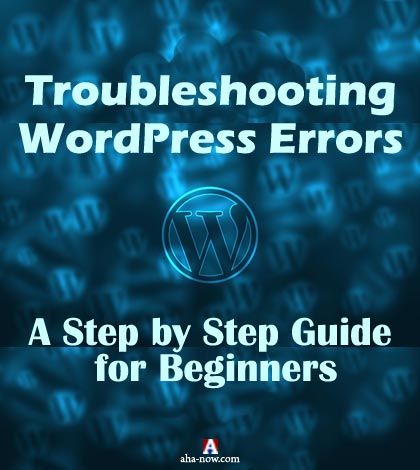
Table of Contents
- Why Do You Need to Troubleshoot WordPress errors On Your Own
- 10 Common Troubleshooting WordPress Errors Steps You Should Take
- 1. Never Forget Backup
- 2. Find the Culprit by Deactivating all the Plugins
- 3. Shift to the Default Theme
- 4. Backup and Delete the .htaccess File
- 5. Create a New .htaccess File
- 6. Check the Bandwidth of Your Web Hosting
- 7. Double Check the Search Engine Index Setting
- 8. Check the Site URL
- 9. Don’t Forget to Check the File Permissions
- 10. Final Solution is to Take the Web Hosting Help
- Wrapping it up
If you’re a WordPress blogger or a WordPress site owner, then you must be wanting to know all about troubleshooting WordPress errors. This is a concise guide that instructs you how to troubleshoot your WordPress site to resolve the errors in a step by step manner. This post is highly recommended for beginners and non-techie WordPress users. ~ Ed.
Having a WordPress blog and dealing with the common errors is a must have for all. There are millions of blogs running on WordPress, but only a few survive.
Have you ever thought why? People try their best to grow a blog but give up because of not finding the right guide.
Today, you will learn about troubleshooting WordPress errors. No doubt that WordPress can be overwhelming if you’re not a techie person.
But once you explore its freedom, opportunities, you can play with it.
Every time I visit any Facebook and LinkedIn group, people keep talking about how hard it is to maintain a WordPress blog and how to manage when their website gets hacked.
Hacked – this one word can get you goose bumps because of the fear of losing your hard work.
Time to time, most of the WordPress developers try hard to make their users learn more about WordPress, but for beginners, that’s not enough.
They need something simple, easy to understand, a step by step guide which can help them solving all the problems.
I remember the days I used to be a guy with no clue and just like everyone else. I used to seek the helping hand. Well, I am going to share some easy to apply tips to fix WordPress errors.
Why Do You Need to Troubleshoot WordPress errors On Your Own
It’s not a new thing to see an error page on your blog. There are many common WordPress errors which can stop your users to access your blog.
The information you have will be worthless if you’re not able to solve it.
The biggest problem with beginners is that they fret a lot. They freak out once they notice an error. Even a 404 error makes them feel like something worst has happened.
Let me list a few errors you can see on a WordPress blog
- 404 Error
- 403 Forbidden Error
- 503 Service Temporary Unavailable Error
- Memory Exhausted Error
- Failed To Write To The Disk Error
- 500 Internal Server Error
- HTTP Error
- Error Establishing Database Connection
- Syntax Error
- White Screen of Death Error
These are some common errors you can see on any website. What do you really seek for when you get an error?
Are you the one who seeks for someone to help you or the one who tries to understand the concepts and solve it on own?
I know not everyone is techie enough to deal with WordPress but still, you should know how to deal with troubleshooting WordPress errors when no one is around.
You can’t wait for your WordPress guy to fix these errors. Today or after a few days, you will understand the need to learn these technical concepts.
You don’t need to be scared of anything. The worst scenario can be that the website data can get lost, but that can be taken care of.
10 Common Troubleshooting WordPress Errors Steps You Should Take
Before you even see an error, you should have some basic things in your mind. There are many possibilities of occurrences of errors and their causes.
For most of the errors, there are some common culprits that should be treated well. I am going to list the things that will help you.
1. Never Forget Backup
This is the first and the most important step. Whenever you see an error, you should look for the best tool to backup your website and the database.
But how would you do that? It’s possible that you may be locked out of your WordPress admin panel and in that case no plugin can help you.
That’s the biggest problem with beginners. They trust the plugins more than themselves.
During troubleshooting, you should access the cPanel of your web hosting account and backup the WordPress data and the database.
Navigate to cPanel>>file manager>>public_html and select all the files and folders present in the directory. Compress it and download.
For the database, you can use the phpMyAdmin. Well, you would be happy to know that there is a separate option using which, you can download the database and WordPress data from one place.
But this is only applicable if you’re running only one website on that web hosting. Otherwise, you’re good to go.
2. Find the Culprit by Deactivating all the Plugins
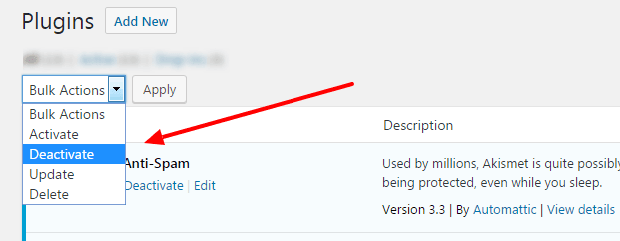
You may have read it thousands of times that not every WordPress plugin is good for your blog. There are many which are poorly coded and can break your blog.
People complain about the slow speed of their website telling the number of plugins they have on the site.
When you see an error, 80% of the chances are that any plugin is conflicting with any other plugin due to its latest update.
Sometimes even the WordPress core updates don’t match with the coding standard of the plugins you install.
You should find if there is any plugin with conflicts. It can be done by deactivating all the plugins together and activating one by one again.
There are different ways to accomplish this. If you can access your WordPress admin panel, you can deactivate all the plugins at once by taking a bulk action.
But what would you do when you can’t even log in? Well, there are other two ways for that.
You can use the database or the plugin folder. Change the name of the folder name and save.
3. Shift to the Default Theme
It’s not only the plugin; even your WordPress theme can be the reason of showing an error.
Though most of the WordPress providers try their best to test their theme with hundreds of plugins, and they try to match the coding standard but still, it may be the culprit.
The best solution is to shift to the WordPress default theme. Now don’t say you don’t know what these default themes are?
Whenever you install WordPress, there are a few Twenty series free themes get installed automatically. According to WordPress, these themes have clean code, so you should always shift to any of these if you observe an error.
This practice is done when you see any design issues. But you never know, so install any Twenty series theme and check if the error is still appearing.
If yes, then go to the next step.
4. Backup and Delete the .htaccess File
It’s one of the most important files present in the WordPress directory. It is a text file including the rewrite rules.
You can use this file to add some extra markup, setting some rules, etc.
It’s possible that your .htaccess file is corrupt. First of all, backup this file and save somewhere safe in your computer.
For beginners, the biggest problem occurs when they need to find this file. Well, there is nothing hard.
You just have to go to the cPanel>>file manager>>root directory and you can search the .htaccess file. And don’t forget to check the box to show hidden files.
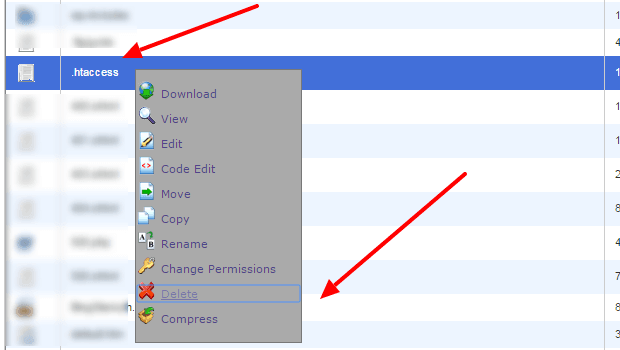
The dot signifies that it’s a hidden file.
Delete this file.
5. Create a New .htaccess File
Most of the people freak out when they read something about deleting files from their website.
You would be happy to know that, you can create a new .htaccess file. And no cPanel this time. You can accomplish this using your admin panel only.
Go to Settings>>Permalinks and save the permalink structures you were using before. No changes are required.
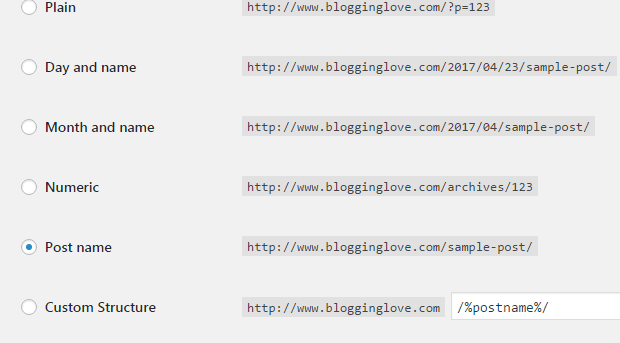
Once you save it, you can check whether the file has been created in the WordPress directory or not.
Now check your website, if the error is still showing, then you have to take a few more steps.
6. Check the Bandwidth of Your Web Hosting
While troubleshooting WordPress errors, you should check if you have exceeded the bandwidth limit provided by your web hosting.
Not everyone has unlimited bandwidth.
The error like “Failed to write the file” occurs due to this only. If you’re getting an error regarding “Quota is full, you can’t edit” then it is definitely the case of web hosting space.
Most of the beginners don’t really have an idea about such things. They just buy the cheapest or lowest web hosting plan and forget about the size of their website.
Most of the web hosting provide a space monitor where you can check the CPU usage, bandwidth used, and data.
If you can’t figure this out, ask your web hosting customer support if you need to upgrade your plan.
7. Double Check the Search Engine Index Setting
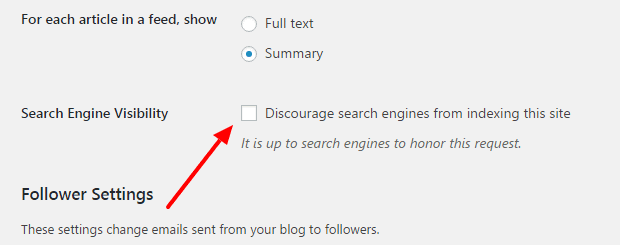
People just install and start using WordPress. They don’t really try to explore its dashboard.
One of the biggest tragedies happens when your website gets de-indexed from the search engine. Yes, it’s possible just because of your one mistake.
If you go to Settings>>Reading and scroll down; you will see a “Search Engine Visibility” option.
If you’ve mistakenly checked that checkbox, your website will get de-indexed from the search engine, and you will see nothing in your Google Search Console Account.
For beginners, it can be really brainstorming because of losing the SEO rankings that they have struggled to achieve.
Due to this one mistake, your readers wouldn’t be able to reach you through the search engine, and if somehow someone opens any link, they will see a 404 error.
So always check this setting before you jump to any conclusion.
8. Check the Site URL
While setting up your WordPress website, you see an option to fill the URL of your website. A few people get confused with the WWW and NON-WWW concept.
And this confusion tends to force them to make a big mistake. They forget to set the proper and same site URL in their admin area.
Just go to Settings>>General and you will see two options. WordPress URL and Site URL.
If you see that both the URLs are not same, then your readers will show an error. It happens when you add one URL with WWW and another without it.
To fix this, match both the URLs and save.
If you’re a techie person, then you can also do that using the wp-config.php file. But for beginners, the WordPress admin method is the easiest one.
9. Don’t Forget to Check the File Permissions
An HTTP error and a few other errors occur because of the wrong file permissions.
For every WordPress file and folder present in the WordPress directory, there is a specific permission set which handles the user access.
When you upload any image to your WordPress media library, it gets stored in the wp-content folder in the cPanel of your web hosting.
What if you don’t have the permission to upload that image?
For WordPress folders, the permission should be 755, and for the files, it should be 644. You can check it by right-clicking on the wp-content folder and select the permission option.
[change permissions image]If your troubleshooting WordPress errors journey doesn’t end even after proper permissions then you have to contact your web hosting support.
It’s because every web hosting has some default script running on their server which can be handled only by them.
They will fix this issue within a few minutes.
10. Final Solution is to Take the Web Hosting Help
Even after checking all the settings mentioned above if you still see an error, you have to talk to your web hosting.
They will analyze each and every WordPress file and let you know whether it’s a minor issue or something big.
In some cases when a website gets hacked, it’s hard for the beginners to find the malware.
To deal with such a situation, only your web hosting support can help. If you can’t figure this out, then you have to reach any website recovery service.
Wrapping it up
I know that getting an error on your website can be heartbreaking but sitting helplessly wouldn’t solve your problem.
Instead of waiting for help, you should take the initiative. Before you even start, it’s recommended to take the backup of your website.
In that case, if you mistakenly break your website more, your techie guy can recover it again.
When you start to get an error, you should think about troubleshooting WordPress errors which consist of the basic steps mentioned above.
My personal advice is to check it by deactivating all the plugins. I have always found that one of the plugins conflict with the other.
If you see any serious error message like showing a strange message with a flag or anything, you should reach to your web hosting customer support as soon as possible.
Over to you –
Is there something you would want to ask? Does resolving the WordPress errors seem difficult to you? What are the things you would want to learn about this amazing CMS?
Images credit: Ravi Chahar
Disclaimer: Though the views expressed are of the author’s own, this article has been checked for its authenticity of information and resource links provided for a better and deeper understanding of the subject matter. However, you're suggested to make your diligent research and consult subject experts to decide what is best for you. If you spot any factual errors, spelling, or grammatical mistakes in the article, please report at [email protected]. Thanks.
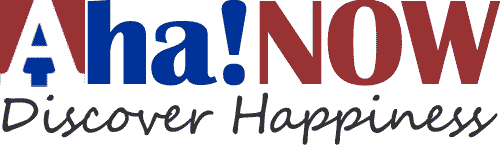






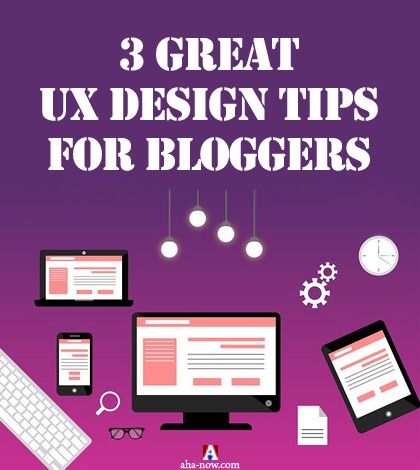



Is there any way to remove the side click bar in WordPress Classic called Streams- I have to use classic because my work computer has old IExplorer (8)- they are technological Neanderthals? It covers over admin links such as Media links?
Hi Ravi,
Nice to see you hear as always fabulous post on troubleshooting WordPress errors. When I first got started working with WordPress I used to freak out at all the different errors I could get.
I think the biggest one was when I accidentally deleted the .htaccess file. I didn’t have a clue that you could easily create a new one from inside the permalinks dashboard.
WordPress can definitely be scary for people who are just starting with it. Now that I’ve been working with WordPress for 8 years, I feel a lot more comfortable. I can still get a little nervous if I run into an issue I’ve never seen.
The great news is that I know where to turn to for help now. Plus I always have an updated backup before I start tweaking with anything on my blog.
Thanks for sharing these tips, I know that they will help so many people learn and understand WordPress errors.
Have a great one 🙂
Susan
Hey Ravi,
Thanks for sharing this article. It’s worth a lot. You solved many problems related to WordPress that I was facing since so many times.
Once again thanks for made my day.
Hi Ravi. Thanks for sharing all of this information about debugging problems with WordPress.
Fortunately, in my experience I have been able to fix most of my problems with disabling the plugins. Then it’s a methodical trial and error process to figure out which plugin, or combination of plugins, is causing the problem.
Once, early on in my online adventure, one of my websites was hacked and software was installed that randomly emailed out spam. I compared all of the files in all of the folders of my infected site with a clean site and deleted the files that didn’t match. It took awhile to get through it all, but it worked and all of my sites have been clean since.
I strongly recommend having a plugin that backs up your website at least monthly, preferably weekly.
Hi Ravi,
The best ever topic you cover here regarding errors. Also, great solutions for errors before communicate with web hosting department. It is very simpler tricks but I don’t aware with this. Actually, I just look up for 404 error on my site so want to take knowledge of all errors and come to your post. Finally got perfect answer with solution.
Thanks for sharing
Hey Prashant,
There are many WordPress errors which haven’t seen by most of the bloggers. It takes years to experience such things.
You can read my latest post which covers almost every possible WordPress error and its solution.
Thanks for your kind words.
~Ravi
Hi Ravi,
This is such an important resource for ALL WordPress bloggers, not just beginners.
You’ve cleared the air on some of the most common issues, with really simple ways to resolve them.
Nicely done, my friend.
I will be happy to share it with my students, for sure.
-Donna
Hey Donna,
WordPress error seems too complicated but once to try to understand the problem, you can solve it in a few minutes.
I am sure, this can teach many of your students about how easy running a WordPress blog is.
Glad you liked it.
Have a great day.
~Ravi
Hi Ravi,
It’s really nice to see you here with a guest post. And I believe that if we are working with WordPress, then it is the best thing to get rid of all those errors.
Thanks for the share.
Have a good weekend.
Hey Robin,
WordPress can be a headache if you don’t have the proper knowledge. Such troubleshooting guides are required at their best.
I hope this could help you in running your WordPress blog.
Thanks for stopping by.
~Ravi
Hi Ravi,
What an amazing post! Thanks for putting this together for us and for showing us to troubleshoot these common WordPress errors. The hardest part about being a solopreneur is that we’re also tech support. I can’t submit a trouble ticket so my favorite tech guy would come save the day like I did when I worked in an office. 🙂
No doubt I passed this along and I saved it for my personal use too!
I hope you both are having a great week so far!
Cori
Hi Cori,
When you run a blog your own, you can get stuck in between because not everyone is a techie blogger.
Most of the bloggers hire someone or seek for a friend to help them. But if they learn these basic troubleshooting errors then it can be so easy to run a successful WordPress blog.
Thanks for stopping by.
~Ravi
Hi Ravi, How wonderful to see you here at Harleena’s place! This article is a must-read for anyone who uses WordPress.
I have one that you didn’t mention. Whenever I publish an article, I get a 405 NOT ALLOWED error message that appears. I close the page and it doesn’t seem to have any effect on my blog, but it’s still unnerving.
There are too many ways to go wrong with WordPress! Thanks for helping to clarify common annoyances for us.
Hey Carolyn,
405 error is basically an HTTP error which occurs when we use the POST method. It’s kind of techie stuff. But such type of errors are common.
Most of the time, when you see an error stopping you from accessing something, it’s because the permissions set for the file and folders.
WordPress is simple but these errors can really make you feel sad.
Thanks for bringing another error type.
~Ravi
Hi Ravi
A very comprehensive post on WP trouble shooting and bloggers face most of them off and on and keep asking for their solutions on social media as you might also have noticed about it.
In the beginning managing a WP site for those especially who migrated from Blogger seems to be heck of the task. Eventually things get clearer but meanwhile many lose their heart and don’t manage the techie aspect of their blog.
Your tips are helpful for both newbies and non-techies like me.
Thanks for sharing.
Hey Muba,
When you migrate your blog from Blogger to WordPress, it can be a pain in the head. I had to deal with this a few months ago.
One of the BloggingLove readers followed the tutorial I provided and made a mistake with the permalinks.
It was simple but sometimes, our mind doesn’t work the way we want.
Learning about WordPress takes so much time. But once you do it, you enjoy using this amazing platform.
Thanks for stopping by.
~Ravi
Hey Ravi, it’s good, so good to read your piece here on Harleena ma’am’s blog. 🙂
WordPress is one if not the best Content Management System (CMS) on the internet today and that is confirmed by the large numbers of blogs’ powered by it. But the thing is that there some glitches that comes with using the platform. And it can be pretty frustrating if you don’t have the technical-know of correcting some of this malfunctions.
This is where your post comes in and handy, my friend. There are sometimes I get some of the errors you mention on my blog and I am always sad….I usually have to contact a friend who helps to fix it.
Reading this post is cool as it has just provided me with great information on how to correct and troubleshoot some of these errors by myself.
Thanks for taking your time to share this piece of information with us. Keep sharing man. 🙂
Anil
Hey Anil,
WordPress can be glitchy sometimes. You may see a few errors because of any poorly coded plugin or any WordPress setting.
But there are a few common things which should be checked before you reach out any professional.
Most of the time, the problem occurs due to a plugin. I have solved many cases of my clients. Especially, BlueHost users.
You can go through the troubleshooting steps mentioned above whenever required.
Thanks for your input.
~Ravi
The site bandwith is a huge one Ravi. A big time reason I ran into problems with my old blog. Even with my new blog, when I did silly stuff like resize a ton of images 1 at a time or edit and update old posts, I ran into issues with using up too much juice which led to error messages and a down site. I used too many resource, I think.
Awesome list of common errors here.
Ryan
Hey Ryan,
It happens all the time. I have upgraded my web hosting many times just because of those silly mistakes.
Once you consume the bandwidth provided, you will see errors like “Can’t write the file, Quota Over”.
Just a week ago, the bandwidth went higher due to the PHP error messages and I had to remove GBs of data from the cPanel.
Thanks for sharing your experience.
~Ravi
Hey Ravi,
This is good to know !
Despite that I’m in IT, whenever I came across WordPress problems in the past I didn’t know how to troubleshoot. You feel like a lonely dunce when this happens.
But after some years of trial and tribulations and pulling my hair out through frustration I was able to find some solutions because of blogging friends. I will definitely add these tips to my arsenal of solutions. These will also give beginners confidence to troubleshoot and be less frustrated.
Thanks for sharing these great tips Ravi!
Hi Sherman,
It’s always good to sharpen your weapons and if you’re running a WordPress blog then having a proper troubleshooting guide is a must have.
We all learn with the time. I remember when I used to mess up with the things and it used to take me forever to fix even a single bug.
I am glad you could find it helpful.
Have a great week ahead.
~Ravi
I regularly feel like a lonely dunce on tech stuff Sherman LOL!!!
Great information for those of us using self-hosted WordPress. Since I started in 2013, I have learned so much, but there is still a lot I don’t understand. Learning as you go can be frustrating and challenging, but thankfully, the web hosts have always been helpful.
Hi Debbie,
WordPress can be hard for many. There are many technical aspects which can brainstorm you.
We all learn with the time. I have also struggled with it in my starting days but not anymore.
Thanks for taking the time to comment.
~Ravi
Hi Ravi, wow, this is a great guide. I used to get a lot of technical difficulties with WordPress until I started to do back-ups and de-activating plugins before activating others. I went a long time before using new plugins. I still get leary of them.
There recently has been a problem with CommentLuv premium and Adrian Jock has been helping me on that one. There is always some technical difficulties with blogging. They takee up the most time to non tech folks like myself. I’ve learned a lot but also learned there is so much more to learn as it all changes.
Thanks for sharing this one with us here Ravi.
Hey Lisa,
Blogging is a hard way to walk on. You can write, share, get exposure but once you get an error, you have to go through the troubleshooting process.
As I have mentioned above, the most common reason is because of the conflict of any WordPress plugin.
Once you deactivate all the plugins, you will come to know the culprit.
Thanks for stopping by.
~Ravi
Hey Ravi,
Welcome here at Aha!NOW as a guest writer. I am in love with your WordPress tutorials like many others and glad to see you come up with this post for Aha!NOW.
The search engine index thing is a nightmare when I recently forgot to allow search engines to index one of my sites after getting everything in place. It took me a week to figure out.
Thanks for the wonderful tips. Always helpful.
-Swadhin
Hey Swadhin,
Thanks for your warm welcome.
One of my clients had the same issue. She unknowingly enabled the search engine discourage option and her website got de-indexed.
She was so scared because of her 4 years old blog. It can happen to anyone. But if you have a proper knowledge about WordPress, you can easily figure such things.
I am glad at least you could find it out within a week.
Thanks for sharing your experience.
Enjoy your day.
~Ravi
Hey Harleena,
Thank you so much for giving me an opportunity to be at AHA.
WordPress has always been a scary thing to many. People don’t consider it as an easy CMS because of its errors.
The worst thing happens when the newbies try hard to build their WordPress blog and any error freaks them out.
To run a successful blog, you can’t rely on others. Learning about some basic troubleshooting techniques is always recommended.
As I have mentioned in the article, the worst situation is when you can’t access your WordPress admin panel.
I hope this guide will help the people who are worried and want to know the necessary actions to be taken when they encounter a WordPress error.
Enjoy blogging and keep learning.
~Ravi
Hi Ravi,
Welcome to Aha!NOW as a guest author!
Yes, it’s true that the WordPress errors can be intimidating to the beginners. But these errors can be easily troubleshooted and resolved. I’ve experienced these WordPress errors many times and I’m glad I had the services of Vinay to deal with them. Thanks for this guide and I’m sure it will be helpful to many readers.
Have a good day,
Harleena